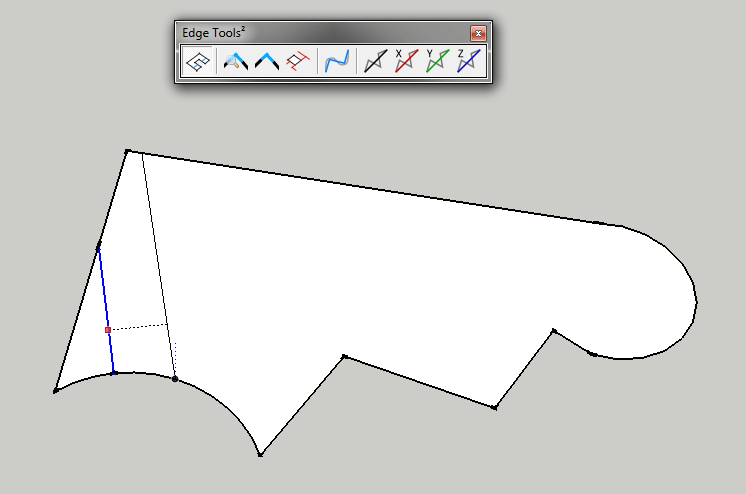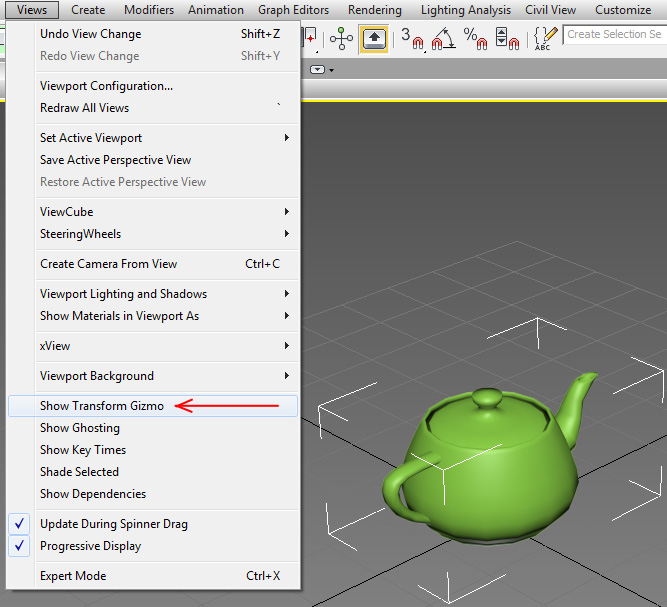There is a great tutorial at RonenBekerman.com blog about how to create realistic curtains. You can find it here. The trick is to use Vray 2 Sided Material with properly adjusted transparency (usually texture map on refraction layer)
I was trying to use this material on the light shade and I’d found a problem when the second side of the material was also visible. My light shade with 2 sided material reversed was darker inside than on outside. Images below explain how this material works and what had happened.
 VRay 2SidedMtl – Transparency: BLACK – material not reversed.
VRay 2SidedMtl – Transparency: BLACK – material not reversed.
 VRay 2SidedMtl – Transparency: GRAY – Front and Back materials mixed. Internal side dimmer then before.
VRay 2SidedMtl – Transparency: GRAY – Front and Back materials mixed. Internal side dimmer then before.
 VRay 2SidedMtl – Transparency: WHITE – material reversed. Internal side doesn’t represent the nature at all.
VRay 2SidedMtl – Transparency: WHITE – material reversed. Internal side doesn’t represent the nature at all.
QUESTION: How to adjust the brightness of external side and not loose the brightness of the internal side?
SOLUTION
I have found the way to fix that problem. I added another Vray 2Sided Material to the Front material slot. Here it is:
How it works?
With Transparency color in Vray2SidedMtl (2 Sided Material in the image above) in the Front material slot you can adjust the mix between the front and the back material, but then the back material in the main VRay 2 Sided Material (Front/Back Material in the image above) is override by any material in the Back material slot. Black Transparency color in that main 2 sided material ensures that the back side is as bright as possible. Other Transparency color will mix it with Vray 2 Sided Material (2 Sided Material in the image above) in the Front material slot.
It’s not the perfect solution. The light on the front side get weaker if more back material is mixed with it. Ability to blend the front and the back material in overlay or multiply mode would be useful to prevent that but that as I know can be only done in the Photoshop.
Images below present how the material behaves when the main 2 sided material Transparency is set to black and only the Transparency in the Front material slot is adjusted.