Most of us in Europe work in metric units. We usually start a new file and it’s already preconfigured but sometimes we need to amend something in the file received from someone else and we encounter Imperial units like on the image below:
Of course changing the UNITS doesn’t help.
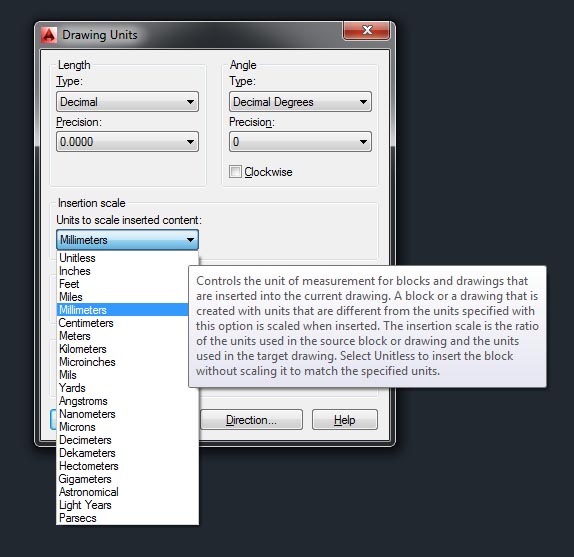 On the list of available scales which we can add still there is no metric scales:
On the list of available scales which we can add still there is no metric scales:
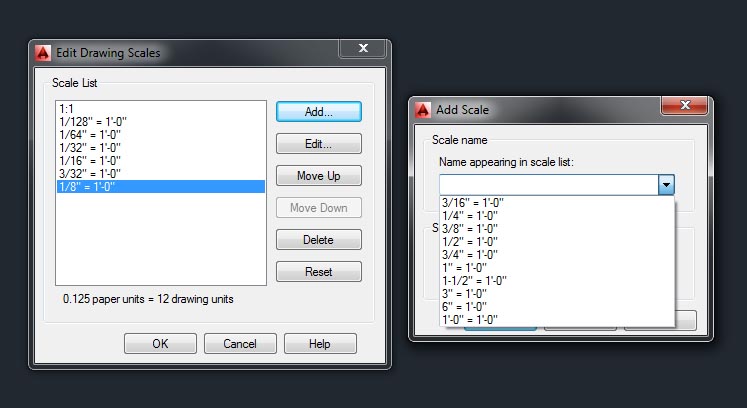
Only one thing can be done in this situation – command MEASUREMENT need to be entered and its value changed between 1 and 0 (or from 0 to 1 for opposite problem) Command MEASUREMENT is responsible for the file internal units settings where values mean: 0 – Imperial file system 1 – Metric file system
Recently we had this situation in my office so I hope this tip may be helpful to you in the future.
Wow! I don’t know how to thank you! I struggled with the scale of drawing in the paperspace for a day and couldn’t figure out why my entire building section at the scale of 1/4″= 1′ shows up so tiny but with measurement command it got fixed!
I will refer to your website on my blog
I’m glad I helped someone 🙂 It means that this whole blog is not for nothing.