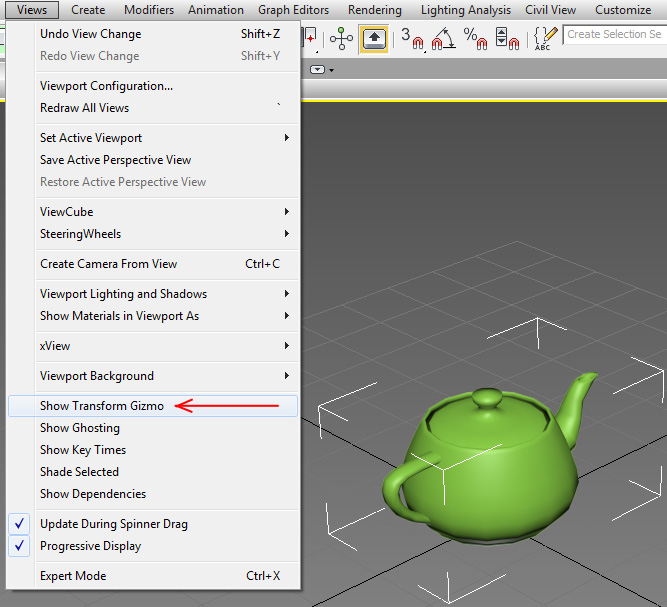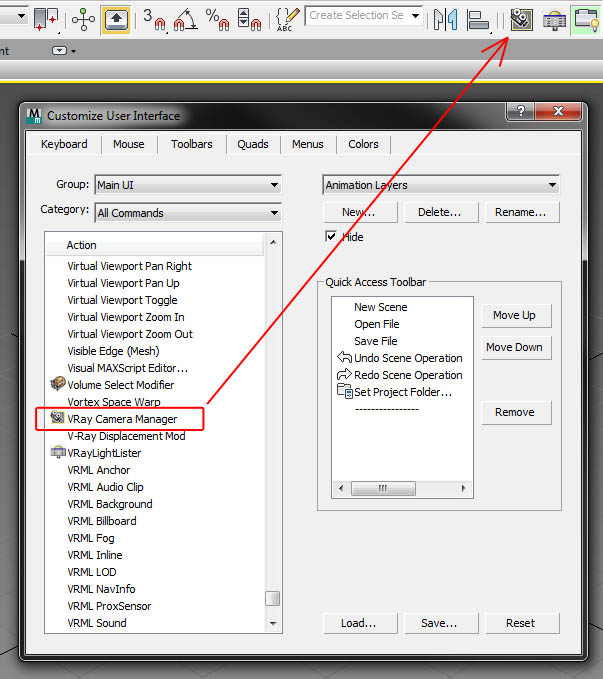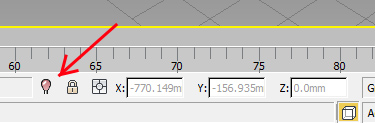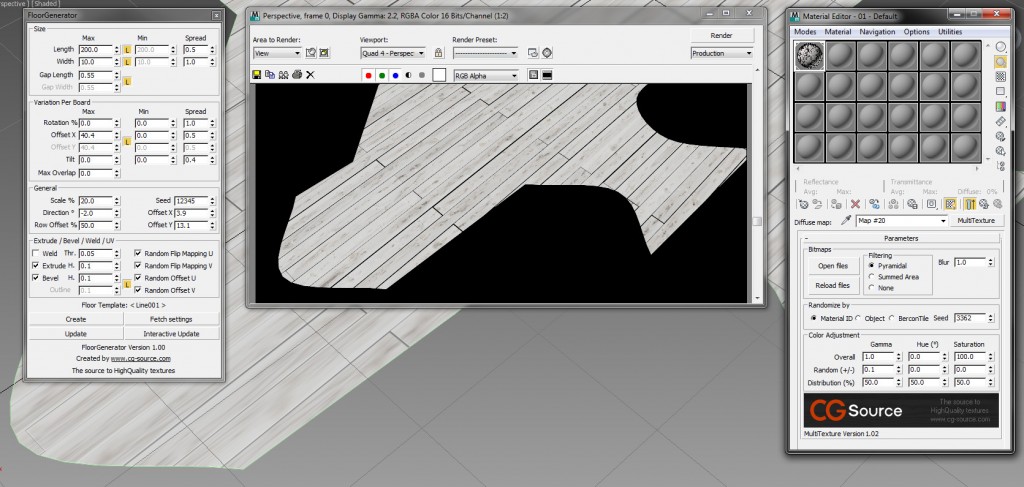Advanced Painter is a free alternative to other commercial plugins like Forest Pack or MultiScatter for scattering objects on surfaces. It doesn’t have so many options to scatter objects, but similar to MutiScatter it allow to drop objects on surface of other objects. This action resemble painting.
To install the plugin start Max, then go to MaxScript>Run Script … and choose the extracted file advpainter_1.6.0.mzp. A dialog box will inform you that installation is successful.
You may need to be logged as an administrator of your computer.
(I’ve also “Run as administrator” 3DS Max )
You can also create Advanced Painter shortcut icon to your toolbar (main menu bar, or quadmenu). The video below can help you to install Advanced Painter and help familiarise with its futures. (The way of installing it using drag and drop technique didn’t work for me)
New version for download is possible here: AdvPainter v1.6.0(x32/x64)
You can also try to install this version: advpainter_1.6.0_max2013.mzp for 3DS Max 2013 up [only]. It works fine with my 3DS Max 2014.
You can also learn how to use this plugin from tutorials e.g.
at CGWORKSHOP or here.
Advanced Painter Icons – here you can download icons I have quickly created for this plugin. You can check here how to install them.